If you found hShop useful, please make a donation!
Dumping tickets
Learn how and why you should dump tickets for your purchased digital titles.
Note: Physical game cartridges do not use tickets. If the title you are trying to dump is from a cartridge, this guide does not apply to you.
Why is it better to dump tickets instead of .cia files?
- Since tickets allow us to download content from the CDN (Content Distribution Network), we can verify content to avoid corruption.
- When a title receives an embedded update, we can immediately update it using the ticket.
- Tickets are very small (almost always 848 bytes in size), which makes them easier and faster to upload.
Prerequisites
- A hacked 3DS with CFW and GodMode9 installed
- One or more titles you legitimately purchased through the eShop
Getting started
If you already purchased the title you want to dump the ticket for, open the eShop to make sure the ticket is installed on your system. Otherwise, purchase the title. You do not need to fully download the title and you can tap "Download Later".
Dumping the ticket
You now have the ticket installed on your system.
Now, you need to dump it to your SD card to submit it to us.
To do this, follow these steps:
Boot into GodMode9 by holding START while turning on your 3DS. You should see the splash screen when it loads.
Using the DPad, navigate to [1:] SYSNAND CTRNAND (or [4:] EMUNAND CTRNAND if
you're using an EmuNAND) and press A to enter it, as seen below:
![Image of [1:] SYSNAND CTRNAND being selected.](/img/ticket-dump-1.png)
Enter the dbs folder.
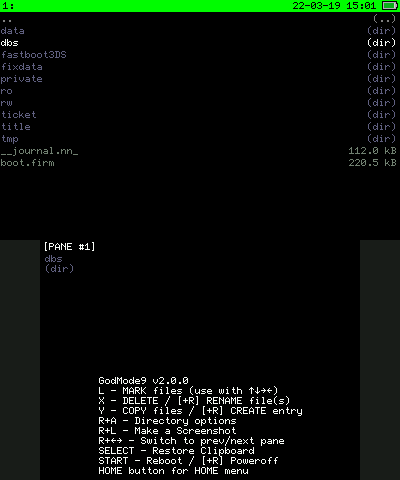
Select the ticket.db file.
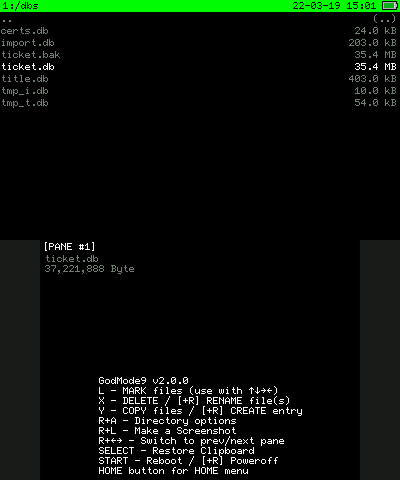
Press A on the selected file.
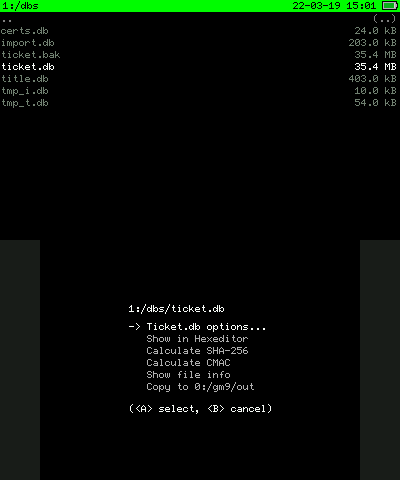
Choose Mount image to drive.
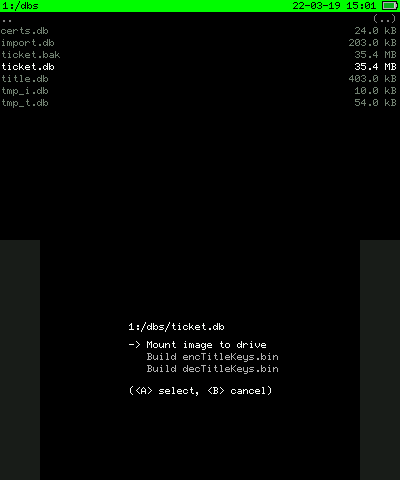
It should ask if you want to enter - press A again to accept.
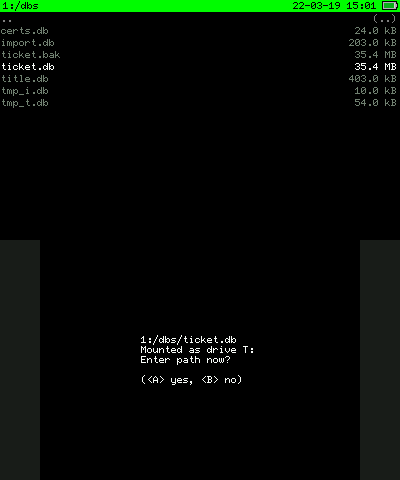
You'll now see four folders, eshop,
illegit, system and unknown.
The ticket will be located inside
the eshop folder - indicating that the ticket is legit (because it came from the eShop).
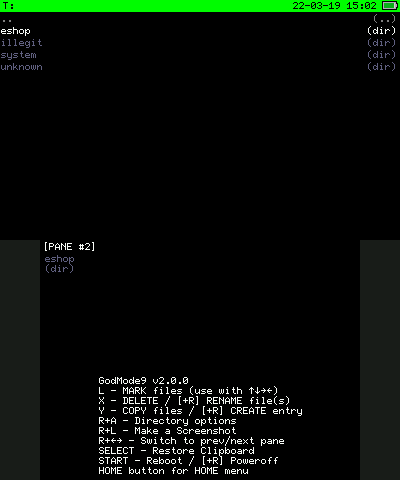
After the list has populated, go through the list to find the content you want to dump. Pressing A on an entry will show you what title the ticket is for. Make sure to select the correct ticket:
- 00040000 ➞ Base Game
- 0004000E ➞ Update Data
- 0004008C ➞ DLC
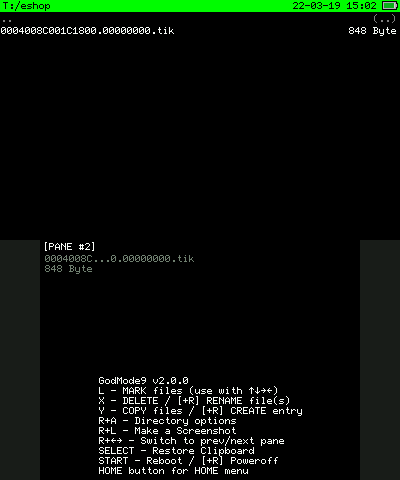
Once you've found the ticket, select it and choose Copy to 0:/gm9/out to copy the ticket
into the gm9/out folder on your SD Card.
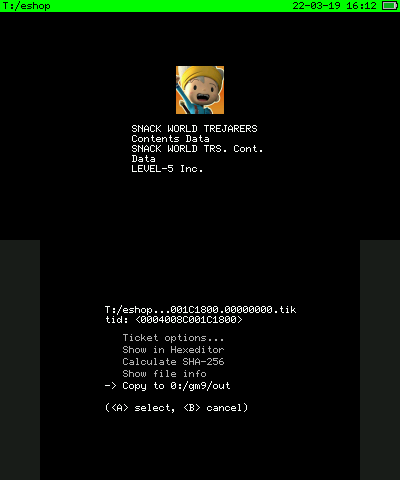
Submitting the ticket
Please join our Discord server to continue.
Added: 27-05-2022 09:53 UTC
Updated: 27-05-2022 09:53 UTC